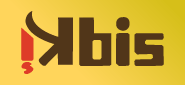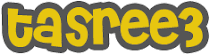Build a Pool Window
Step 1: Create a Basement
If you know how to make a basement, feel free to skip ahead to Step 2, on page three. Meanwhile, if you find yourself saying, “Basement? I can have a Basement???” Read on…
Open the building tools menu. Select a set of stairs, any set will do, one wide is best. Drop one set of stairs three steps down.
Lay a second set of stairs just like the first, coming off at a right angle from the bottom "landing" of the first set of stairs...
Now that you’ve gotten the stairs in place, it’s time to get rid of them! Hehehe… Use the hammer tool to delete the stairs.
Open the level terrain tool and place your cursor over the deepest square.
Use the cursor to encompass the area where your basement will be located.
Now that you’ve got a lovely square pit on your property, it’s time to turn it into a basement. Open your foundation tool and place a foundation wall along one edge of your pit.

Step 2: Creating your Pool and Window
Now that you’ve got the basement, it’s time to figure out your swimming pool. After all, that’s why you’re here, isn’t it? Ok, click on your hammer tool and delete the section of your foundation where your pool windows will eventually be...

I know, all that work, and now it’s gone. Don’t cry. It’s for a good cause! Open your pool tool and place your swimming pool up against the foundation walls.

That won’t go away, and after the wall and windows are in place… Look! A weird waterfall! While it doesn't affect the gameplay or the way your Sims will use the pool, it does look odd in motion.

With the level terrain tool active, drop the hill down to the level of the basement. Not Up! Open the cheat menu again, and type: constrainfloorelevation true Hit enter.

As you swing around to the other side of the pool, you can see how the pool has fallen to the side of the foundation walls. Don’t worry! This is what you want. It won’t affect the game or your Sims in any way! Plus, when in motion, it looks realistic.

Looking good, huh? Now we just have to get rid of those annoying little terrain spikes in our basement. Use the level terrain tool for that, no cheat code needed!

Hurray! Our basement is looking pretty good again!

We can finally erect our wall!
Open the wall tool and use it to create a wall in the open space…on the pool side, not the foundation! Otherwise you’re kind of defeating the purpose and end up with an odd waterfall as shown earlier.

If you'd like to finish off the rest of the basement with actual walls, now is a good time.

Time for the windows!

Use any style you like. Put in as many or as few as you like. (I like a lot of large windows!)

A few lights... It would be nice to see them swimming, even at night, right?

If you like it and/or want it, add the decoration for the bottom of the pool If the game tells you “Cannot place on a slope,” you’ve got the décor too close to the dropped edge. Try moving it a little.

See? You did it! It wasn’t that hard, huh? As you pan around the pool, you’ll notice that because the foundation wall stretches past the pool a bit, it creates a cleaner look.

Well, there it is... Your pool with a window!

So, you’ve got your foundation down, your basement built, your pool filled, how about the rest of the house…? Show off that pool!

Hurray! You’ve done it! Now it's time to sit back and watch the fun!

I hope you enjoyed this tutorial!